Nobody wants to keep the default wifi name for their home network router. So I thought to write a guide about how to change WiFi Name and Password for a home-based network router.
We all love to do the personalization of our devices, we feel more connected to them. This step-by-step guide to change Wi Fi name password (SSID) will show you how to do just that.
Keep Reading…
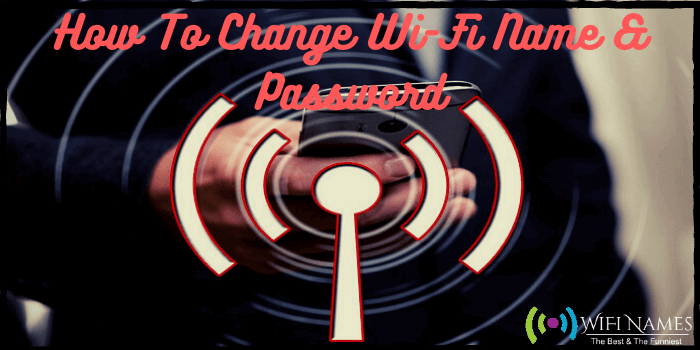
Every Home wifi router comes with a Name Service Set Identifier (SSID) which helps you to identify your WiFi network. Whenever you buy a new router it comes with a default wifi SSID name which is usually set as the company/manufacturer name of the router.
The default WiFi router network name is too boring like Netlink or Tenda and can create confusion while connecting to it. That’s said, you can easily modify or change WiFi name of a network router.
I am writing this guide because I was also not aware of how to change my wifi name a few days ago. So I thought there may also be others who want to know it. So here it is.
We have a list of many Creative wifi names on our website that you can pick from. For your convenience let me list all the links to our other posts here.
Above are a few categories of Good wifi Names. You can find the full collection of WiFi Names here.
In this article, I will not only show you how to change Wi Fi name but will also show you how you can set or change Wi Fi password that you can remember easily.
Let’s Begin…
Quick Navigation
- 1 How To Change WiFi Name & Password
- 2 Login to the Network Router
- 3 How To Find Router IP Address Using Command Prompt (CMD)
- 4 If you are a Microsoft Windows User:
- 5 If you are a MacOS User:
- 6 Access Router Web Interface Using The IP Address
- 7 Change WiFi Name of a Wireless Network Router
- 8 How To Find SSID:
- 9 Final Words…🔑
How To Change WiFi Name & Password
I will break the whole process into parts so that it’s easy for you to understand and memorize.
We need to access the router administrative interface to do our task. And for that, you need to know the IP Address of your local network.
Don’t worry I will show you how you can do that and other important steps. On completing this guide you will be able to learn how to change the name of your WiFi SSID.
Login to the Network Router
Your network router also comes with a user-friendly Web Interface where you will find all of your router settings.
For most of the routers, the Web Interface IP address should be 192.168.1.1
But the above address is not the same for all routers made. So here is a quick way to find out your Router IP address.
How To Find Router IP Address Using Command Prompt (CMD)
If you are a Microsoft Windows User:
Before you execute the CMD commands that I will mention here later, make sure your PC/Laptop is connected to your router using the LAN cable. This is important.
Now just follow the below steps:
1# Hit Windows Key + R together on your keyboard to open the Run window. Now type in “cmd” and click “OK” or just press Enter Key.
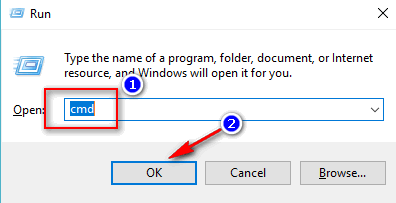
2# Now you should see a Black Window with a cursor blinking. In that CMD window type in ipconfig and press ENTER on your keyboard. Scroll down until you see the “Default Gateway” section. Check whats the IP address in front of it, that it. Make a note.
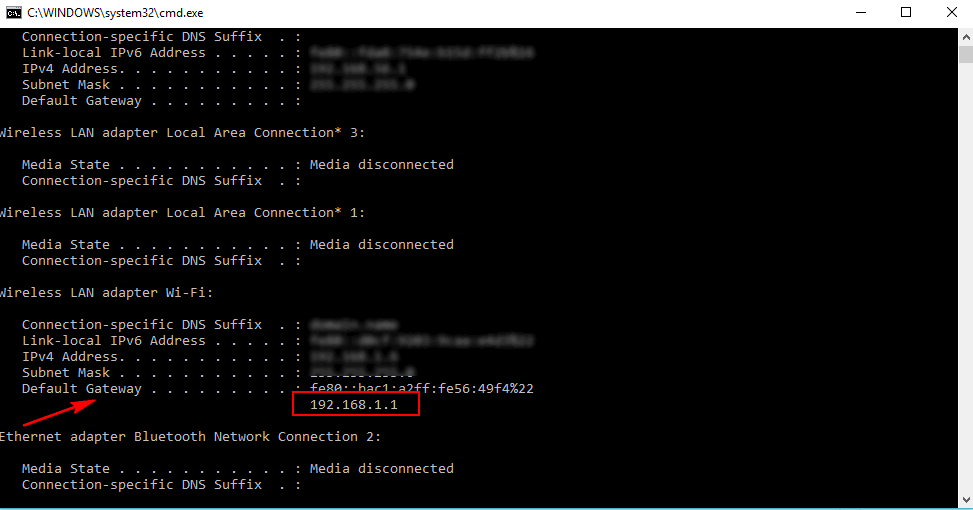
For me it’s 192.168.1.1 .
If you are a MacOS User:
If you are a macOS user than follow the below steps to find the IP Address of the network router:
3# Go to System Preferences on your Mac and look for Network.
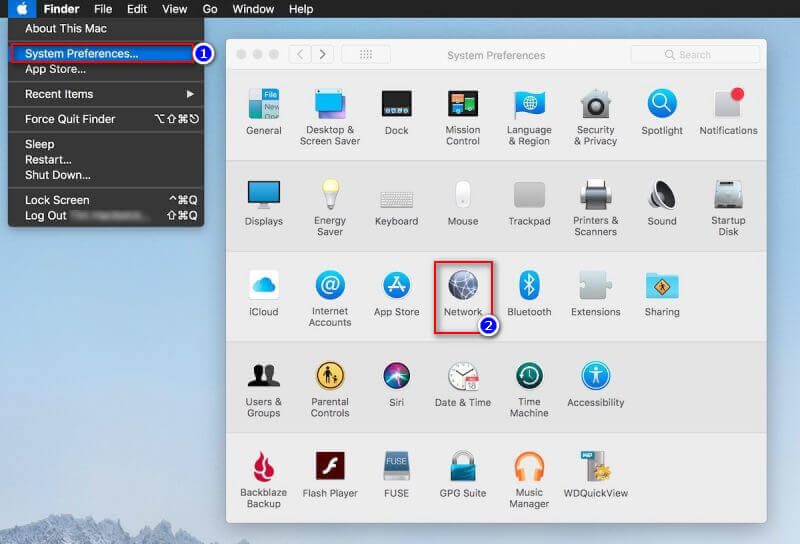
4# In the next window as below select wifi or Wired internet connection. Next Click on the Advanced button.
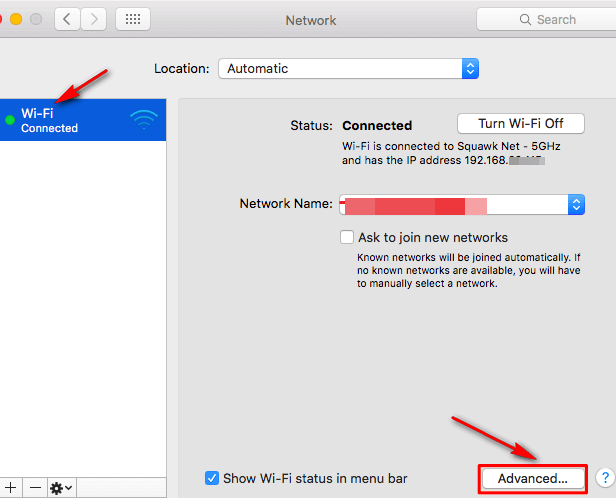
5# Now in the Advanced Network window click on the TCP/IP tab and look for Router as below. In my case, it is 192.168.29.1 (Ya I have two ISP’s with different routers make).
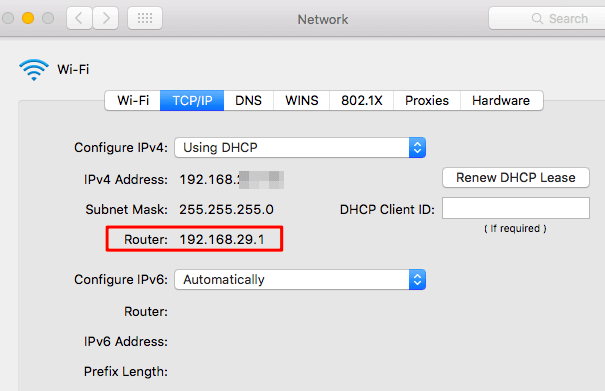
Okay, now that you got your IP Address to access Network Router. Let’s move to the next step.
Access Router Web Interface Using The IP Address
The long wait is over. Let’s access the router web interface.
1# Launch any internet browser (Microsoft Edge, Google Chrome, etc.) and type in your Default Gateway IP Address. In my case, it is 192.168.1.1 and hit ENTER.
2# You will be asked to enter the Username & Password to get in. Now there are a few scenarios here. Let me list them all.
3# If you have never changed or set the password for Router Web Interface then check your Router’s Manual for default username and password. In most cases, the default Username & Passwords for most of the routers is User: admin Pass: admin. Try this.
4# If you have set or changed the password of Router Web Interface in the past and you do not remember it anymore. Then, you have to hard reset your wifi router.
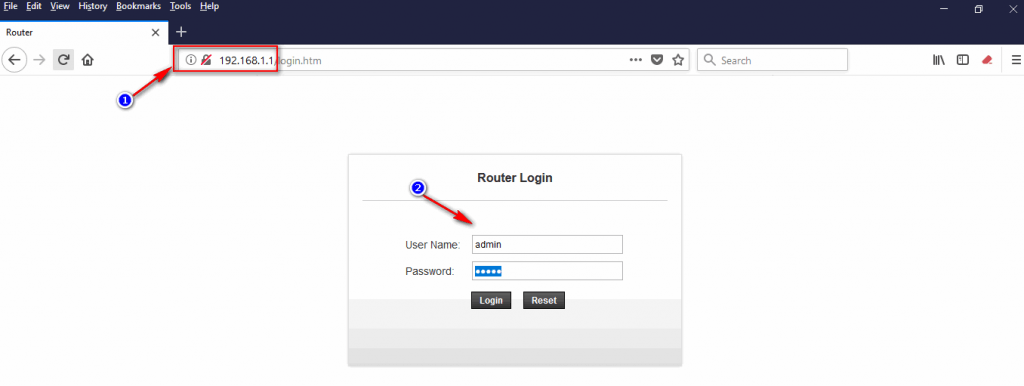
Assuming that you already know your login user and password. Let’s proceed.
Change WiFi Name of a Wireless Network Router
Once you are logged in to your router settings. By the way, I am using NetGear Router so my router settings may not be the same as yours. Every router manufacturer has a different user interface for Router settings.
How To Find SSID:
You do not have to worry my friend. The option to change Wi Fi name (SSID) should be somewhere under the basic settings. The same goes for the WPA2-PSK wifi password option.
If you are not sure where to find the above two options just look under every option from the beginning. I am sure you will see those options to change Wi Fi name and password in a few seconds.
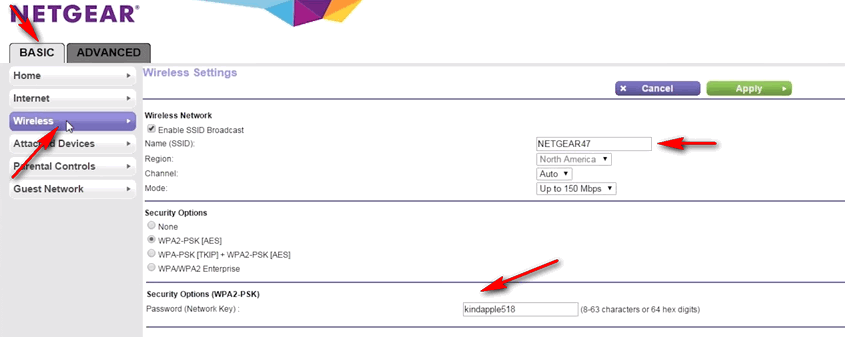
The Network Name (SSID) is 32 alphanumeric characters and is case-sensitive. Choose a nice best wifi names for your router and show it off to your neighbors.
Do not forget to Apply or Save the changes you made.
Here is the infographic of the whole process:
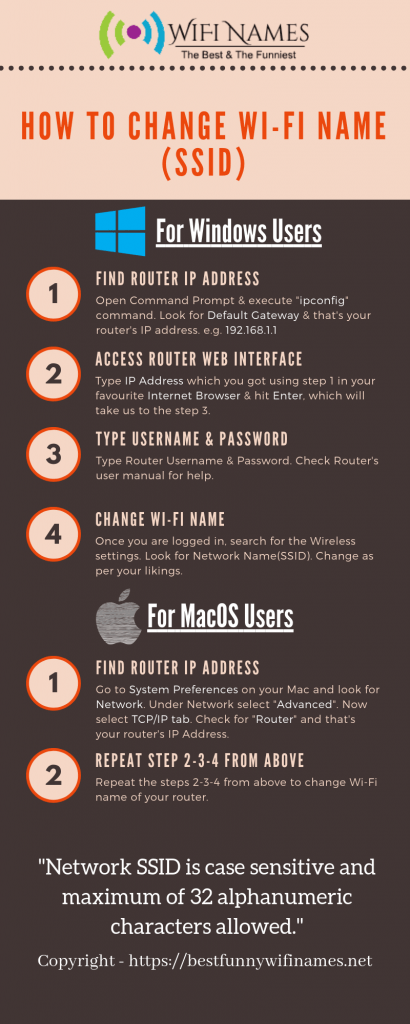
Use This Code To Share The Above Infographic On Your Site
</p><br /><br /><br /><br /><br /><br /><br /><br /><br /><br /><br /><br /><br /><br /><br /><br /><br />
<p><strong>Please include attribution to bestfunnywifinames.net with this graphic.</strong></p><br /><br /><br /><br /><br /><br /><br /><br /><br /><br /><br /><br /><br /><br /><br /><br /><br />
<p><a href=’http://bestfunnywifinames.net/how-to-change-wifi-name-ssid/’><img src=’http://bestfunnywifinames.net/wp-content/uploads/2018/09/Change-wifi-Network-Name-SSID.png’ alt=’How To Change wifi Network Name’ width=’800′ border=’0′ /></a></p><br /><br /><br /><br /><br /><br /><br /><br /><br /><br /><br /><br /><br /><br /><br /><br /><br />
<p>Final Words…🔑
Comment below your wifi name and let others know about it. Let’s see if you have a cool WiFi name.
As you know we have many creative wifi Names on our website. Browse it at your ease and use any of them.
And Yes, always keep your wifi password protected with strong alphanumeric passwords that you can easily remember. This will definitely help keep the Free Surfers or Hackers away from your Home WiFi Network connection.
I hope I have given you every detail on How to Change WiFi Name Password (SSID). Let me know if I missed anything. Till then, Adios my friend.

Hello! My name is Sam. I pursued my passion and earned a degree in Computer Networking. For the past 10 years, I’ve worked as a Network Engineer, managing enterprise WiFi networks for businesses. This involves designing, configuring, troubleshooting, and securing wireless networks.
